Learn How To Flash (Upgrade) All Qualcomm Phones Stock Firmware.
Requirements for flashing Qualcomm phones:
1- Your Desktop PC or Laptop and The USB cable.
2- You must Download and install Qualcomm USB drivers.
3- You will need to download The Stock ROM (Firmware).
4- Download the Latest Version Of Qualcomm Flash Image Loader.
How to use Qualcomm Flash Image Loader For Flashing Stock Firmware?
Follow Next Tutorial:
1- Power Off your Smartphone and remove the battery (if it is removable).
2- Extract Qualcomm Flash Image Loader.
3- Click on QFIL.exe To Run Qualcomm Flash Image Loader Software.
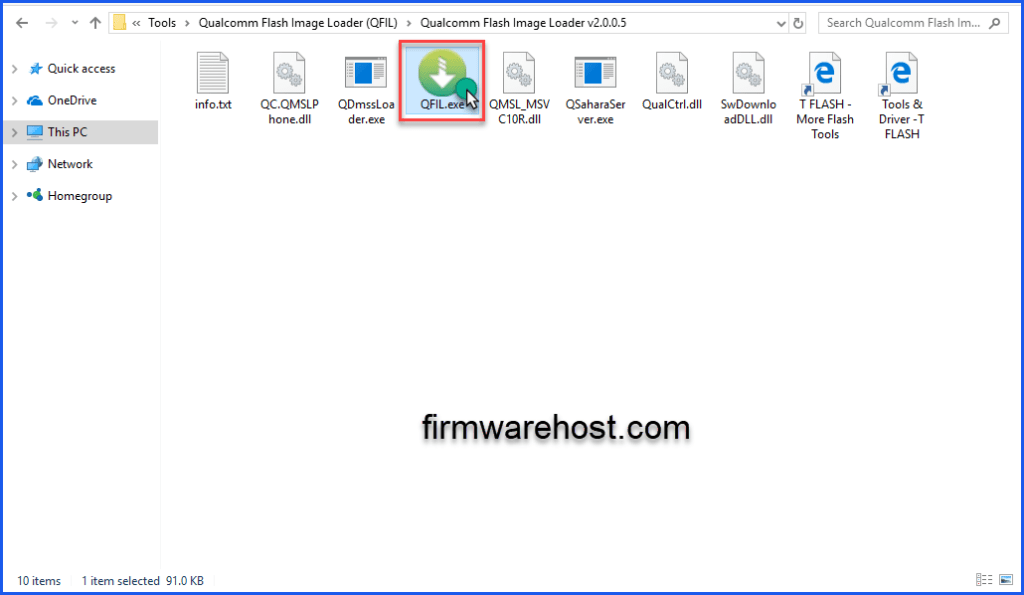
4- Select the Flat Build menu and Click On Select Port as you see.
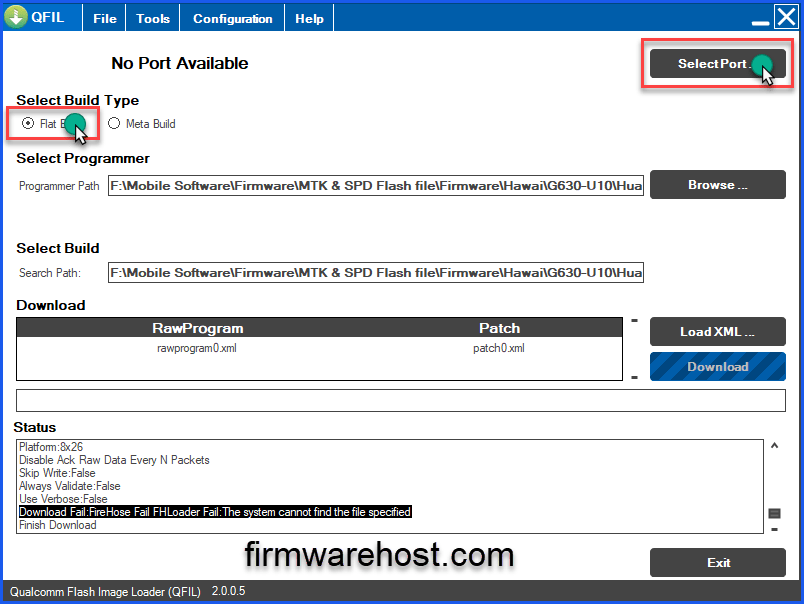
5- Select the Port and click the OK button.
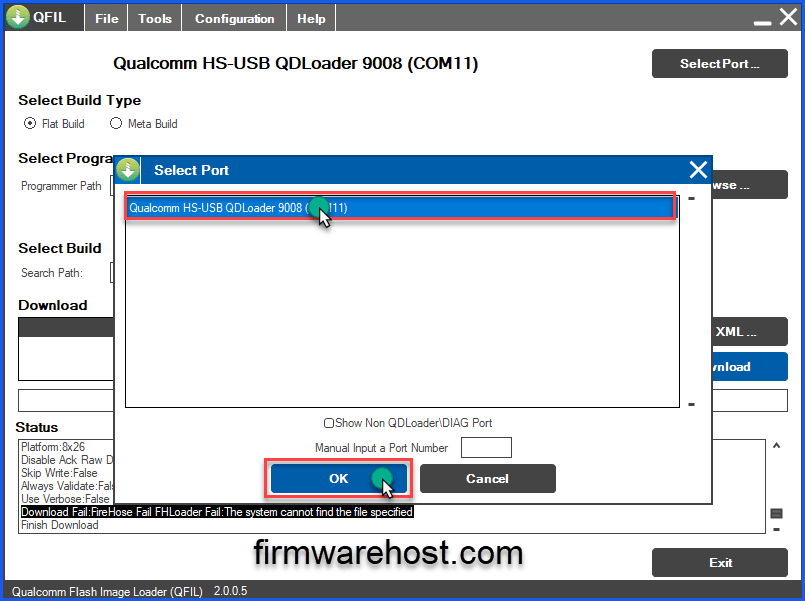
6- Click on the Browse button to Load Firmware File you have downloaded it before.
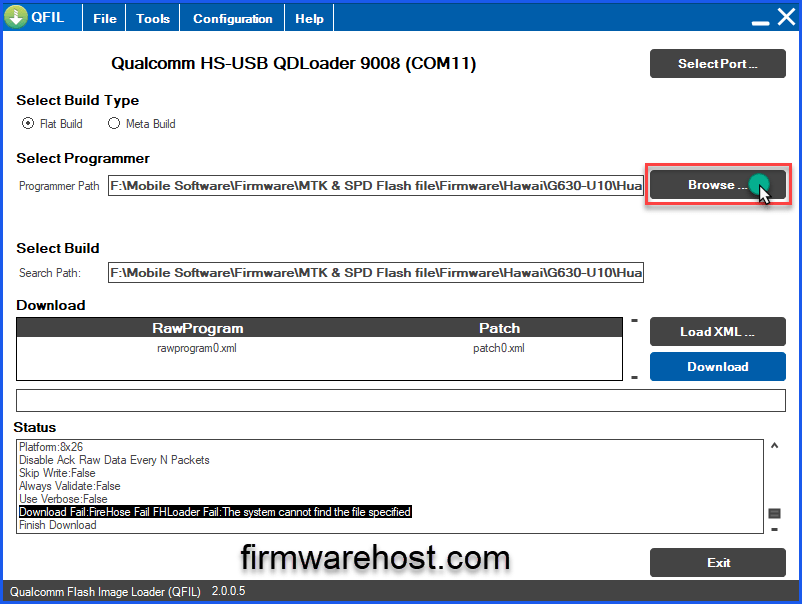
7- Select ( prog_emmc_firehose_8x10.mbn ) and Click Open.
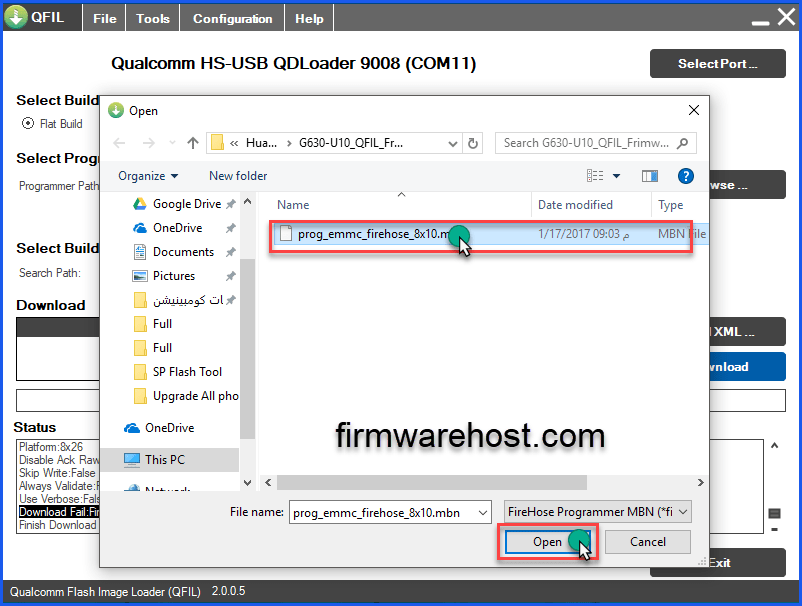
8- Click on Load XML.
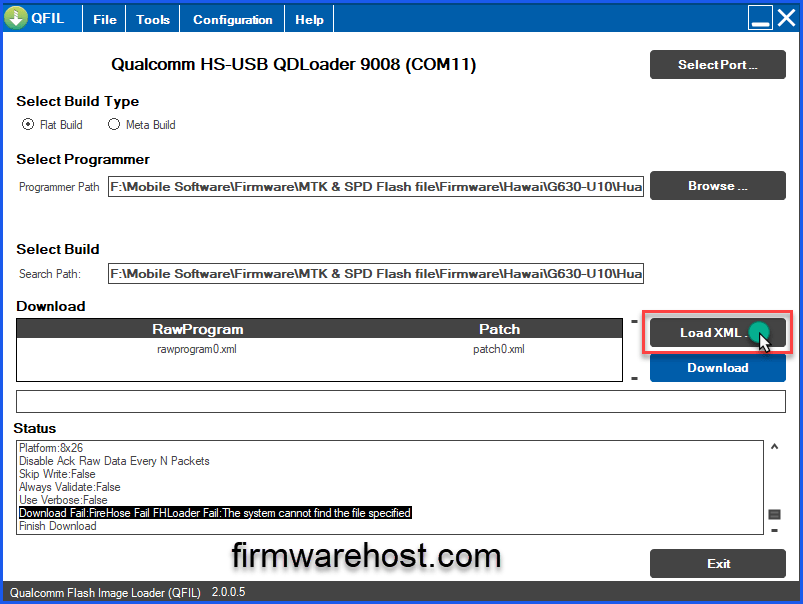
9- Select ( rawprogram0.xml ) and Click Open.
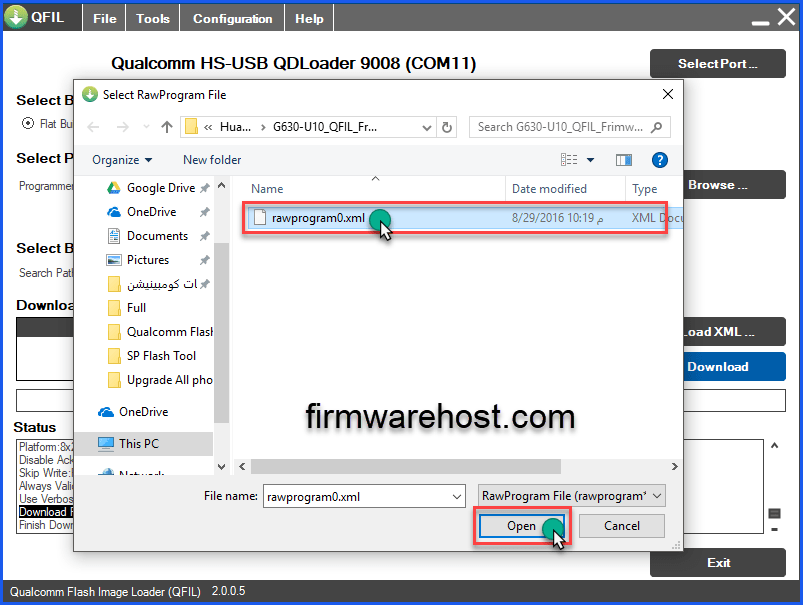
10- Select ( patch0.xml ) and Click Open.
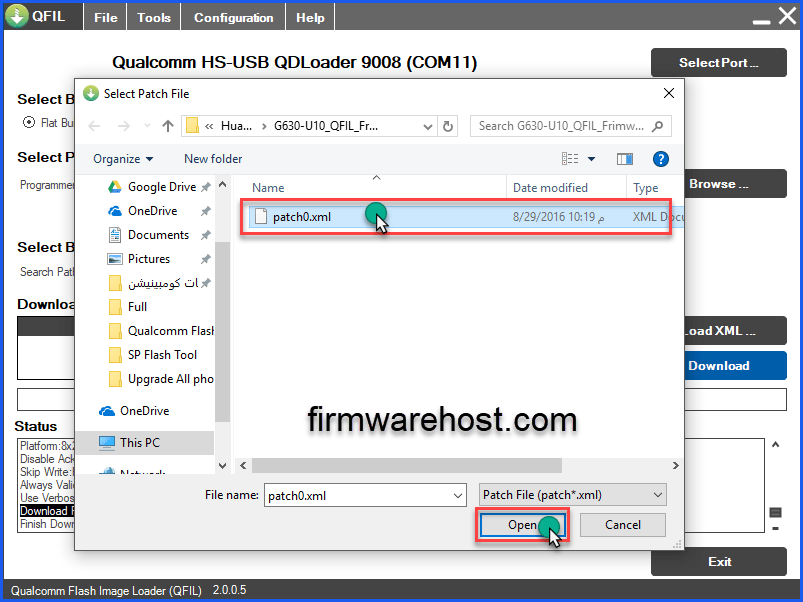
11- Click on Download To Start Flashing Process.
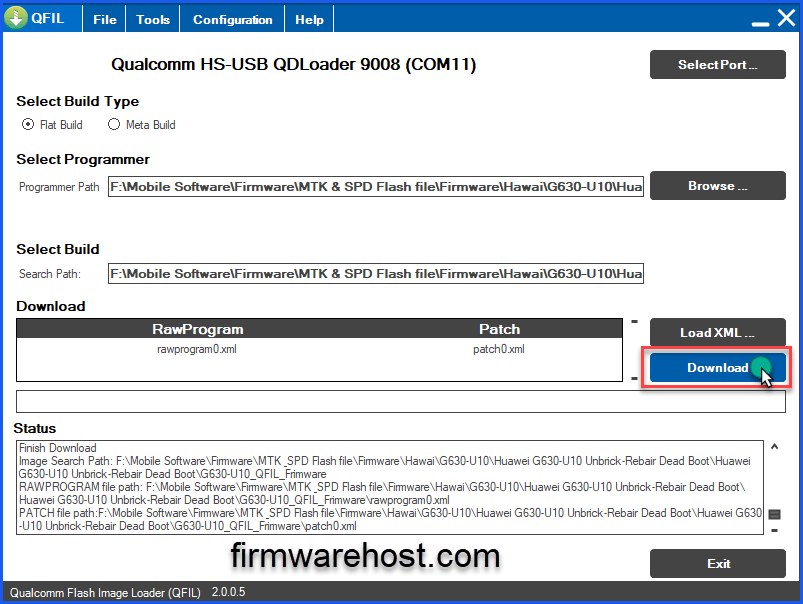
In the end, you have to know the importance of Upgrade Your phone Stock Rom (Firmware).
- Upgrade android version.
- solve the problem of RESTART.
- solve the problem of Hang On Logo.
- delete Pattern Lock, Pin Lock, Privacy Lock.
- solve Application Not Support and Slow Problems.
- solve Dead phone, Blank Screen, White Screen Etc.
- Reset Google FRP.
- Fix Bricked Android Devices.
- solve the problem of the recovery mode.
- solve the problems of viruses and malicious programs.
- solve the problems of IMEI and Wifi.
- Solve Connectivity issues.
- Solve Overheating Problems.
- Solve App crashes Problems.
- Solve Apps won’t download Problems.
